How to Setup the New Apple TV Remote App in 6 steps + Review
The new Apple TV remote app has just been released and is a great added feature and benefit when using the Apple TV for video or audio streaming media. Currently the Apple TV Remote app is only available as an iPhone download and not available for the iPad. Assuming your Apple TV is connected to your home network or wireless system the first step is:
1. Download the new Apple TV Remote app from the Apple App Store.
2. Once the new remote app has been downloaded from the App store locate and tap the remote app icon as seen above to open. At this point you also want to turn on your TV to your Apple TV as you will need to see the upcoming pairing code on screen.
3. Next tap the Add Apple TV button within the app to start the pairing process. (make sure your phone is connected to the same Wi-Fi network as your Apple TV)
4. Choose the corresponding Apple TV you would like to pair and start controlling as seen above. For this example we are pairing the Living Room Apple TV. (It is best practice to properly name the Apple TV's especially if you have more than one and if you do not see your Apple TV in the list make sure the network connection and Wi-Fi are correct)
5. The remote app will now ask you for the 4 digit code to enter that should appear on your TV screen if successful. (If you have problems seeing the code I would suggest rebooting your Apple TV and starting the process over again.)
6. Once successfully paired you will see the above screen which is the new Apple remote interface.
The upper blank section of the App is where you can swipe up, down, left and right to navigate the Apple TV and a tap within the upper blank space is the select option. Below the menu (back) button is the Home button which will take you to your Apple TV home screen. The new Apple Remote App also uses your phone's microphone to interface with Siri voice control when pushing the microphone button on the lower right of the App. The Remote App is basically the exact same controller as the Apple TV generation 4 hard button remote but it uses your phone touch screen as the buttons.
Legacy Apple TV's generation 2 and 3 can also be paired with this App and you are able to toggle which Apple TV you would like to control from the Devices page which is located in the upper left of the new Apple remote app. Overall the new App runs very smooth and compliments the standard Apple TV remote as a secondary remote control. The App comes in very handy when you have to charge your Apple remote control or it ends up lost in the couch cushions.







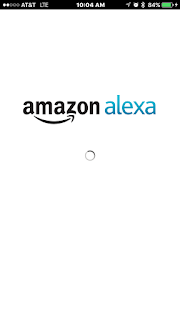



Comments
Post a Comment