How to Reboot a Crestron Processor Remotely
1. The first step to reboot a Crestron processor remotely is to setup and connect to the remote network with a VPN connection where the Crestron system you are working on resides. Setting up a VPN connection is beyond the scope of this article but this connection can be done utilizing a VPN router and a dynamic DNS service.
2. Once you have a successful VPN connection you can now open the Crestron toolbox program to initiate your connection to the processor. Within the Toolbox program open the text console and connect to the processor that you would like to reboot. Having an address entry for your processor will help streamline connecting to your processor. This can be done using the address book button located in the lower left of the text console. Once your address entry is complete you can simply select the correct entry in the drop down address box.
3. Upon connection to the processor within the text console you will see the model number of your processor appear on what looks like the command prompt. This let's you know the processor is connected and ready for text commands. Type in the word reboot and press enter to initiate the rebooting process.
4. Once the reboot text command has been sent to your Crestron processor you will see the following message: Rebooting system. Please wait . . . The feedback from the rebooting process does not give you accurate readings of the rebooting processor with the percentage at the top of the text console from what I have found but rest assured that it does work once you do see the rebooting system feedback .
5. After the reboot has taken place I would recommend closing the text console tool and opening the system info tool to verify that you can connect back to the processor you are working on. Again having the address entry for your processor makes reconnecting to the processor within system info a breeze.
This completes the rebooting of a Crestron processor remotely which will hopefully save you time and money when servicing your Crestron projects.
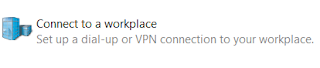

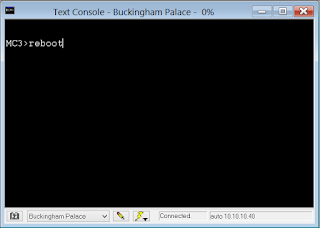


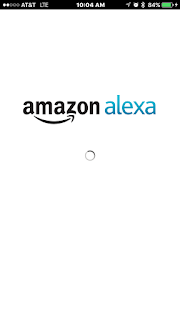



Comments
Post a Comment